Step 1: First, download the latest PSP firmware here.
Step 2: Once you download the update to your computer, you need to copy it to Memory Stick Duo media. You can either plug the Memory Stick Duo card into your PSP and then connect the PSP to your computer, or if you can copy it to the memory stick some other way, that’s fine also.
Step 3: Before you copy the file to the Memory Stick, you first need to create a few folders. On the stick, create a folder called PSP, then create a folder inside that called GAME, and finally create a folder inside GAME called UPDATE.
Note that all of the folder names need to be capitalized or else it will not work.
Step 5: Now make sure to fully charge your PSP and plug it into a wall outlet. If you do not fully charge it, the update could fail due to a glitch.
Step 6: Insert the memory stick into the PSP if it’s not already there and then click on Game from the home menu and choose Memory Stick by pressing X. You’ll now see the version of the PSP update about to be installed.
Step 7: Choose PSP Update Version and you’ll get a screen that has a Start button on it. Press Start to begin the firmware upgrade . DO NOT press a single button on the PSP or even touch it while it is updating.
Step 8: To make sure the update worked, go to Settings from the Home menu, then System Settings, then System Information. You should see the new version number for System Software.


 02:47
02:47
 denimesis
denimesis

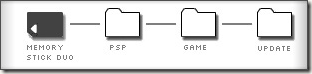

0 comments:
Post a Comment